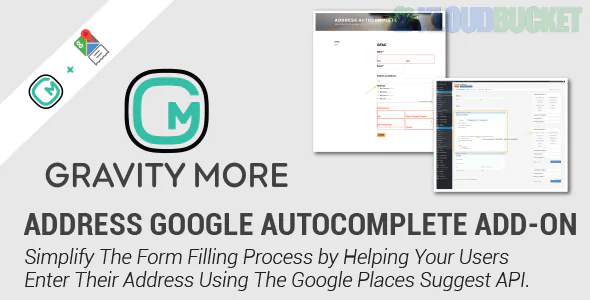
Imagine filling out a form online. You type in your address, and suddenly, a list of suggestions pops up. No more typos or searching for the right street name—it's all there at your fingertips. This is the magic of Google Autocomplete, and now it's possible to integrate this feature into Gravity Forms.
Whether you're running an e-commerce site, collecting leads, or managing event registrations, making forms easier to fill can significantly enhance user experience. Let's dive into how you can harness the power of Google Autocomplete in Gravity Forms to streamline data entry and elevate engagement on your website.
Google Autocomplete is a feature designed to expedite the search process. When users start typing, this tool predicts their queries and offers suggestions based on popular searches. It serves as an intelligent assistant, reducing effort and time spent typing.
This functionality isn’t limited to Google’s search bar. It can be applied in various contexts, including forms on websites. By leveraging this technology, you can greatly enhance user experience during data entry.
Essentially, Google Autocomplete analyzes vast amounts of data to provide relevant recommendations that match what the user has started typing. This helps eliminate errors caused by misspellings or incorrect entries while ensuring accuracy in collected information.
For online businesses, incorporating Google Autocomplete into forms means smoother interactions for customers. A well-implemented autocomplete feature simplifies navigation and encourages higher completion rates for submissions.
Google Autocomplete streamlines the data entry process in Gravity Forms. It minimizes user effort by predicting addresses as they type, reducing the chance of errors.
This feature enhances user experience significantly. Users appreciate fast and accurate suggestions that save them time. When forms are easier to complete, you’re likely to see higher submission rates.
Improved accuracy is another advantage. By providing verified address suggestions, Google Autocomplete reduces typos and incorrect entries. This leads to cleaner data for your records, which can be crucial for follow-ups or deliveries.
Additionally, it boosts mobile usability. On small screens, typing long addresses can be tedious; autocomplete simplifies this task dramatically.
Implementing this feature also reflects professionalism in your forms. A seamless experience shows users that you're invested in making their interactions smooth and efficient.
To enable Google Autocomplete in Gravity Forms, start by accessing your form settings. Navigate to the specific field where you want this feature.
You will need to add a custom CSS class to that field. Use “ginput_address” as the class name. This step is essential for integrating Google’s address autocomplete functionality.
Next, ensure you have an API key from Google Cloud Platform. This key allows Gravity Forms to communicate with Google's services seamlessly.
Once you have the key, head back to your WordPress dashboard and find the Gravity Forms settings section. There, locate the area designated for API keys and paste your newly acquired key.
Save all changes and test your form on a live page. Type into the address field; suggestions should appear automatically as users type their addresses, enhancing user experience significantly!
When integrating Google Autocomplete in Gravity Forms, users may encounter a few common issues. One frequent problem is that the autocomplete feature does not appear at all. This can happen if the API key is missing or incorrect.
Another issue could be related to browser compatibility. Sometimes, certain browsers or extensions block scripts necessary for Google Autocomplete to function properly. Testing across different browsers can help identify this.
If addresses are consistently inaccurate, it might indicate a need for better configuration of your form fields. Ensuring that you have set up the address field correctly according to Google's guidelines is crucial.
Slow loading times can frustrate users. If autocomplete takes too long to respond, check your internet connection and ensure there aren’t any performance-hindering plugins active on your site.
To make the most out of Google Autocomplete in Gravity Forms, clarity is key. Ensure your fields are labeled clearly to guide users on what information they need to enter.
Keep your forms concise. Long forms can overwhelm users and lead to abandonment. Stick to essential fields that utilize autocomplete effectively.
Consider user experience when implementing autocomplete. Test the functionality across various devices and browsers to ensure everyone has a seamless experience.
Be mindful of privacy concerns as well. Clearly inform users about how their data will be used and reassure them that their information is secure.
Monitor performance regularly. Analyze user feedback and form analytics to identify any areas for improvement or optimization in your setup.
Many businesses have seen remarkable results by integrating Google Autocomplete into their Gravity Forms. A local real estate agency, for instance, upgraded its property inquiry form. By enabling address autocomplete, they reduced user input errors and boosted submission rates significantly.
A food delivery service revamped its order form with this feature. Customers enjoyed a smoother experience when selecting restaurant addresses. As a result, the business noted an increase in completed orders and positive feedback from users about the ease of use.
An event management company also embraced this technology within its registration forms. Attendees could quickly find venue addresses without hassle, leading to higher attendance rates at events.
These examples illustrate how implementing Google Autocomplete can enhance user satisfaction while driving conversions across various industries. Each case demonstrates that small changes can lead to substantial benefits in user engagement and operational efficiency.
Addressing Google Autocomplete in Gravity Forms can significantly enhance user experience and streamline data entry. This feature not only simplifies the process for users but also ensures that you capture more accurate information. As we explored, enabling this functionality is straightforward, yet it brings numerous benefits.
By integrating Google Autocomplete into your forms, you reduce errors in address entries and save time for both users and administrators. It’s essential to stay aware of potential issues during implementation; however, troubleshooting these problems is often manageable with the right approach.
Adhering to best practices will help maximize the effectiveness of this tool while providing a seamless experience for your audience. Real-life examples demonstrate how others have successfully leveraged this feature to improve their online forms.
Embracing Google Autocomplete within Gravity Forms not only keeps your form modern but also aligns perfectly with user needs in today’s fast-paced digital landscape. Taking advantage of this technology is an investment worth making for any website owner looking to enhance usability and accuracy on their platforms.
"
Subscribe to access unlimited downloads of themes, videos, graphics, plugins, and more premium assets for your creative needs.
Published:
Oct 05, 2025 19:25 PM
Version:
v1.9
Category:
Author:
OtherLicense:
GPL v2 or Later