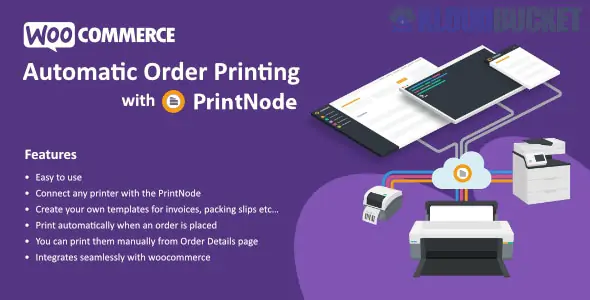
Running an online store can be exhilarating, but managing orders can quickly turn into a daunting task. For WooCommerce users, the challenge often lies in keeping up with printing invoices, packing slips, and shipping labels. Imagine if there were a way to automate this process seamlessly—saving you time and reducing human error. Enter PrintNode! This powerful tool offers automatic order printing for WooCommerce that transforms how you handle your orders.
With PrintNode, you'll discover how easy it is to streamline your workflow while maintaining accuracy and efficiency. Say goodbye to manual printing hassles and hello to more free time for growing your business. Whether you're a small startup or an established e-commerce giant, harnessing the power of automation could revolutionize your operations. Let’s dive deeper into what makes PrintNode an essential addition for any WooCommerce site looking to enhance its order processing capabilities!
Using PrintNode for WooCommerce streamlines your order fulfillment process. It automates the printing of shipping labels, invoices, and packing slips directly from your store.
This means you can save time and reduce manual errors. No more copying information or handling paperwork manually. Everything is handled seamlessly in the background.
PrintNode also supports multiple printers across different locations. This flexibility allows businesses to manage high volumes effortlessly while ensuring consistent branding and accuracy.
Integration is straightforward, too. With just a few clicks, you connect your WooCommerce store to PrintNode's powerful platform.
Additionally, it offers real-time updates on print jobs, helping you track what has been printed at any moment. This feature enhances organization within busy warehouses or retail settings where efficiency matters most.
PrintNode operates as a bridge between your WooCommerce store and your printers. It streamlines the process by automatically sending print jobs when an order is placed.
Once connected, PrintNode listens for new orders. As soon as one comes in, it retrieves the necessary information—like shipping labels or invoices—and sends it directly to your designated printer.
This setup allows for real-time printing without manual intervention. You can customize settings based on different products or order types, ensuring that each printout meets specific requirements.
Moreover, PrintNode supports multiple printers simultaneously. This flexibility means you can manage high volumes of orders efficiently from various locations within your workspace.
With easy installation and user-friendly interfaces, businesses can quickly adapt to this automated system and improve their operational workflow significantly.
To set up PrintNode with WooCommerce, start by creating a PrintNode account. Visit their website and register for a new account if you haven't already.
Once your account is active, download the PrintNode client application. This software acts as the bridge between your printer and WooCommerce orders.
Next, go to your WooCommerce settings. Under the integrations tab, look for the PrintNode option. Here, you’ll need to enter your API key from your PrintNode dashboard.
After setting this up, configure which printers will be used for printing orders. You can designate specific printers based on order type or location.
Test the connection by placing a sample order in WooCommerce. Check if it automatically triggers a print job on the designated printer. If everything works smoothly, you're all set!
Customizing your automatic order printing process can elevate efficiency and improve customer satisfaction. Start by adjusting the templates to match your brand's aesthetics. This ensures that every invoice or shipping label reflects your identity.
You can also set specific print rules based on product categories, shipping methods, or customer preferences. By doing this, you streamline operations and reduce errors during peak times.
Integrating additional features like packing slips or personalized notes adds a personal touch to each shipment. Customers appreciate when their orders come with thoughtful details.
Don’t forget about the importance of testing different configurations before settling on a final setup. Experimenting helps identify what works best for your business needs without disrupting daily operations.
Remember to regularly review and update these settings in line with changing demands or new products introduced into your inventory. Adapting keeps the process relevant and efficient over time.
When using automatic order printing for WooCommerce with PrintNode, you may encounter some common issues. One frequent problem is connectivity between your WooCommerce store and the PrintNode service. Ensure that your API key is correctly entered in the settings.
Another issue could be print jobs not coming through as expected. Check if your printer is online and functioning properly. Sometimes, simply restarting the printer can resolve minor glitches.
If labels or invoices are not formatted correctly, revisit your template settings within PrintNode. Adjust margins and dimensions to fit your specific printer requirements.
Keep an eye on plugin updates for both WooCommerce and PrintNode. Outdated software can lead to compatibility issues that disrupt smooth operation.
Troubleshooting becomes easier with regular maintenance checks on these components of your system.
Automatic Order Printing for WooCommerce - ( PrintNode ) offers a seamless solution for managing order fulfillment efficiently. By integrating PrintNode, store owners can simplify their workflow and enhance operational efficiency.
The benefits are clear: reduced manual work, increased accuracy, and faster processing times. Store owners can focus more on growing their business rather than getting bogged down with printing tasks.
Setting up PrintNode is straightforward. Once connected to WooCommerce, users can customize settings to suit specific needs. This flexibility allows businesses to tailor the printing process precisely as they like it.
For those who might encounter issues along the way, knowing common troubleshooting tips makes problem-solving easier and less stressful.
Choosing Automatic Order Printing for your WooCommerce store could be a game-changer in how you handle orders. The integration not only saves time but also enhances customer satisfaction by ensuring timely shipping of products. As e-commerce continues to grow, adopting such solutions becomes crucial for maintaining competitiveness in an increasingly crowded market.
"
Subscribe to access unlimited downloads of themes, videos, graphics, plugins, and more premium assets for your creative needs.
Published:
Oct 13, 2025 13:57 PM
Version:
v1.5.0
Category:
Author:
OtherLicense:
GPL v2 or LaterTags: