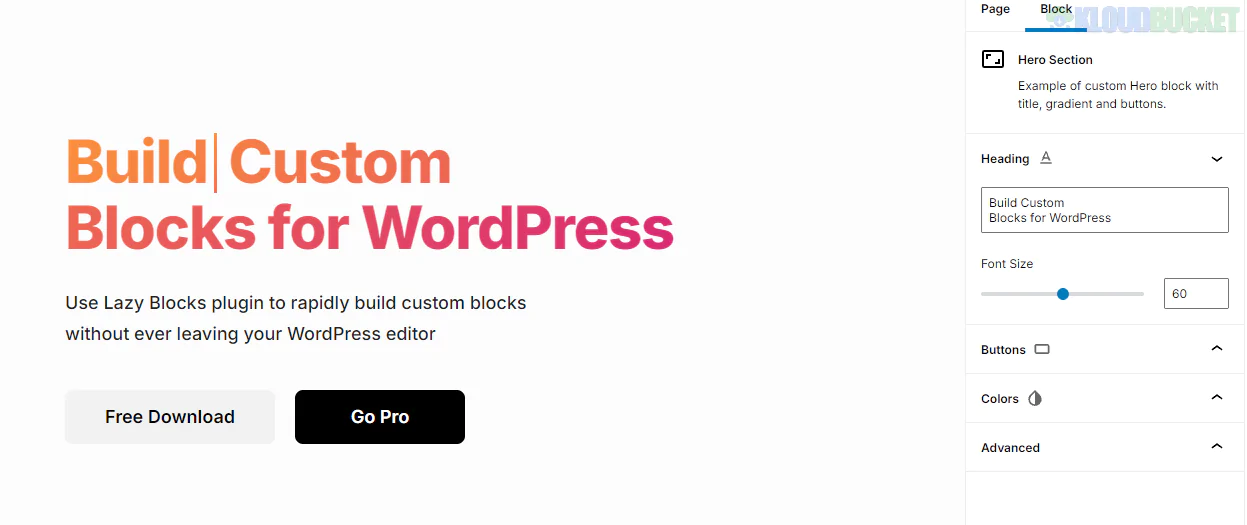
Are you tired of the same old blocks that come with your WordPress site? Do you wish for more flexibility and creativity in your content creation process? Enter Lazy Blocks Pro – the ultimate solution for building custom blocks that cater to your specific needs. Whether you're a developer, designer, or just someone who wants to enhance their website's functionality, this tool has something special for everyone. Imagine crafting unique layouts without writing a single line of code. If that sounds enticing, keep reading! You're about to discover how Lazy Blocks Pro can revolutionize the way you build and manage content on your site.
Lazy Blocks Pro boasts an array of impressive features designed to simplify the process of building custom blocks. Its intuitive drag-and-drop interface allows users to create complex layouts without any coding knowledge.
The plugin supports a variety of field types, including text, images, and galleries. This versatility lets you tailor your blocks precisely to your needs.
Another standout feature is the live preview option, enabling real-time adjustments as you design. This ensures that what you see during editing reflects exactly how it will appear on the front end.
Moreover, Lazy Blocks Pro offers seamless integration with WordPress themes and plugins. You can easily enhance existing content or introduce new functionalities with minimal effort.
Custom CSS styling options are also available for those who want finer control over their block designs. These capabilities empower users to achieve a unique look for their websites effortlessly.
Getting started with Lazy Blocks Pro is a breeze. First, install the plugin through your WordPress dashboard. Once activated, navigate to the Lazy Blocks section.
You’ll find an intuitive interface that allows you to create custom blocks easily. Click on “Add New Block” to open up the customization options.
Here, you can define block settings like names and icons. Use the built-in field types such as text areas, images, and galleries to make your blocks unique.
After customizing your block, save it and head over to any post or page editor. Simply search for your newly created custom block in the Gutenberg editor sidebar.
Drag it into place and watch how effortlessly it integrates into your content layout. With real-time previews available during editing, fine-tuning becomes simple and straightforward.
"
Subscribe to access unlimited downloads of themes, videos, graphics, plugins, and more premium assets for your creative needs.
Published:
Nov 01, 2025 17:40 PM
Version:
v3.8.3
Category:
Author:
OtherLicense:
GPL v2 or LaterTags: