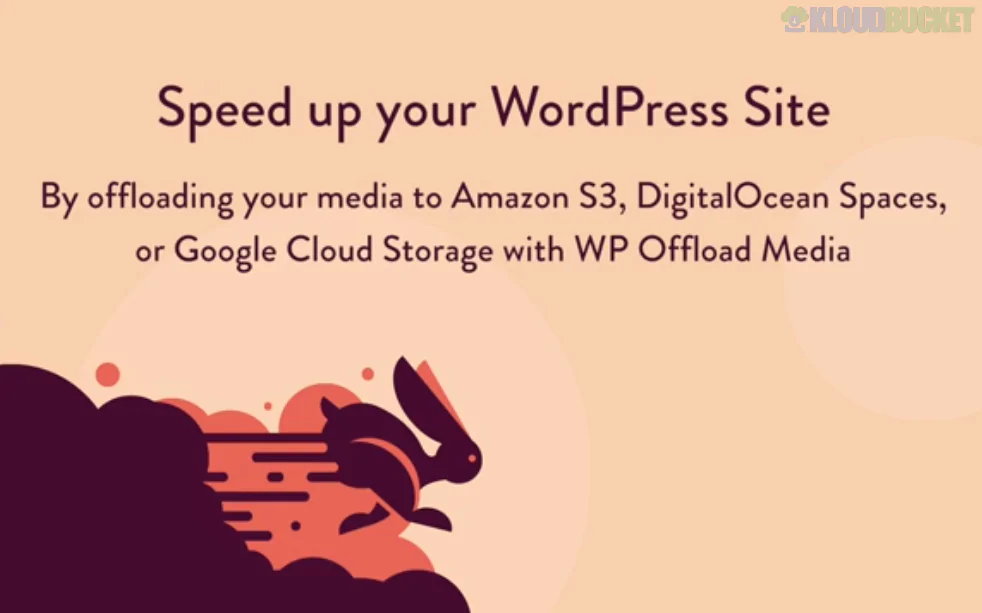
If you're a WordPress user, you know that media files can quickly clutter your site and slow it down. Enter WP Offload Media Pro—a powerful plugin designed to streamline your media management like never before. Imagine seamlessly transferring your uploads to cloud storage with minimal effort while speeding up your website's performance. Sounds tempting, right? This plugin not only helps free up space on your server but also enhances the overall functionality of your site.
Whether you're running an online shop or a personal blog, having quick access to images and videos without compromising load time is crucial for user experience. In this post, we’ll explore how WP Offload Media Pro works and why it's become a go-to solution for many WordPress enthusiasts. Ready to elevate your media game? Let’s dive in!
Offloading your media library with WP Offload Media Pro is a straightforward process. It seamlessly connects your WordPress site to cloud storage services like Amazon S3, DigitalOcean Spaces, or Google Cloud Storage.
Once installed and activated, the plugin automatically uploads new media files directly to your chosen cloud provider. This means that every image or video you add is stored offsite, reducing the load on your web server.
Existing media files can also be moved effortlessly. The plugin provides an intuitive interface for selecting which items to transfer. With just a click, those assets are sent to the cloud while retaining their links in your posts.
The best part? Your content remains accessible without sacrificing speed or performance. You’ll notice quicker loading times and improved overall user experience as heavy files no longer burden your hosting environment.
WP Offload Media Pro offers a robust set of features tailored for seamless media management. One standout capability is its automatic offloading of new uploads to cloud storage providers, such as Amazon S3 and DigitalOcean Spaces.
This means your media files are stored securely and accessed quickly, enhancing site performance. The plugin also supports custom domains for serving files, allowing you to maintain branding while improving load speeds.
Another impressive feature is the ability to rewrite URLs automatically. This ensures that links point directly to your cloud-stored assets without manual intervention.
Additionally, WP Offload Media Pro includes image optimization options, reducing file sizes without sacrificing quality. Users can also easily manage existing media with bulk offloading capabilities.
With comprehensive compatibility across various themes and plugins, this tool integrates smoothly into any WordPress setup. It provides peace of mind knowing that your media library is efficiently managed and reliably backed up in the cloud.
WP Offload Media Pro offers a host of benefits that can significantly enhance your WordPress experience.
First, it optimizes your site’s performance. By offloading media files to the cloud, you reduce server load and improve page loading times. This not only enhances user experience but also positively impacts SEO rankings.
Another advantage is scalability. As your website grows, managing heavy media files becomes challenging. With WP Offload Media Pro, scaling up is seamless; you can store vast amounts of media without stressing over storage limits on your hosting plan.
Security is another key benefit. Storing files in a secure cloud environment protects them from potential data loss or server failures.
It simplifies content management. The plugin allows for easy organization and retrieval of media assets within the WordPress dashboard, saving time during content creation and editing processes.
When it comes to pricing, WP Offload Media Pro offers flexible plans tailored to suit different user needs. You can choose between monthly or annual subscriptions, making budgeting easier for individuals and businesses alike.
The plugin is available in tiers based on the number of sites you want to manage. For single-site users, there’s an affordable entry-level option that provides all essential features without breaking the bank.
For those managing multiple sites, the multi-site plans deliver great value. These packages often come with additional perks like priority support and premium updates.
WP Offload Media Pro also frequently runs promotions, so keep an eye out for limited-time offers. Investing in this tool means not only saving storage but enhancing your website's overall performance as well.
Customer reviews and testimonials for WP Offload Media Pro are overwhelmingly positive. Users praise its seamless integration with various cloud storage services. Many have noted how easy it is to manage their media libraries once offloaded.
One satisfied customer shared that the plugin significantly improved site performance. They were thrilled to see faster loading times, which enhanced user experience on their website.
Another user highlighted excellent support from the team behind WP Offload Media Pro. Quick responses and helpful guidance made all the difference when setting up the plugin.
Many testimonials reflect a sense of relief at no longer worrying about server space or bandwidth issues. This has allowed users to focus more on content creation rather than technical maintenance.
These real-life experiences showcase how WP Offload Media Pro can transform media management for WordPress users, making it a must-have tool in their arsenal.
When evaluating WP Offload Media Pro, it’s essential to compare it with other popular plugins like WP Media Folder and Amazon S3. Each plugin has its strengths, yet they cater to different user needs.
WP Media Folder offers robust organization features but lacks some advanced offloading capabilities that WP Offload Media Pro provides. Users looking for cloud storage integration might find the latter more appealing due to its seamless connection with various CDNs.
On the other hand, Amazon S3 is a powerful choice when managing large volumes of media files. However, it requires more technical knowledge compared to the user-friendly interface of WP Offload Media Pro.
The ease of use combined with comprehensive options sets WP Offload Media Pro apart from these alternatives. It simplifies media management without overwhelming users with complex settings or steep learning curves.
Setting up WP Offload Media Pro is a straightforward process. Start by installing and activating the plugin from your WordPress dashboard.
Next, navigate to the plugin settings under ""Offload Settings."" Here, you’ll need to connect your AWS account. If you don’t have one yet, creating an account on Amazon S3 is quick and easy.
Once connected, configure your storage options. You can choose specific buckets for organizing media files efficiently.
After that, fine-tune additional settings such as file types to offload or keeping backups in your local library. This step ensures you maintain control over which assets are stored where.
Press the “Offload Media” button to start transferring existing files to Amazon S3. It's simple and effective! Ensure everything works smoothly by checking links within posts after offloading completes; they should now point directly to your cloud storage.
Troubleshooting issues with WP Offload Media Pro can seem daunting, but many common problems have straightforward solutions.
One frequent issue users face is the media not displaying correctly on their site. This often happens due to incorrect settings during setup. Double-check that your cloud storage configuration is accurate and ensure that the URLs match.
Another problem may arise if files are not uploading to your remote server. Inspect the plugin’s permissions; lacking proper access can halt uploads. Confirm that your chosen provider supports all file types you're trying to offload.
If you encounter broken links, it could be a caching problem or a conflict with other plugins. Clear any caches and temporarily disable conflicting plugins to identify culprits.
Always refer to the comprehensive documentation provided by WP Offload Media Pro for additional guidance tailored to specific situations. Engaging with community forums can also uncover helpful insights from fellow users who’ve faced similar hurdles.
When it comes to optimizing your WordPress media library, WP Offload Media Pro stands out as a powerful tool. This plugin streamlines the management of large files by offloading them to cloud storage solutions like Amazon S3, DigitalOcean Spaces, and Google Cloud Storage.
Its user-friendly interface makes it accessible for both beginners and experienced developers alike. You can effortlessly manage your media assets while improving site performance and reducing load times.
The key features—automatic file uploads, custom domains for serving files, and seamless integration with other plugins—add significant value. Users frequently report enhanced website speed and better resource management after implementing this solution.
Pricing plans offer flexibility depending on your project's scale, making it suitable for various budgets. Positive customer reviews highlight its effectiveness in transforming how websites handle media libraries.
Comparing WP Offload Media Pro to similar plugins reveals that its comprehensive feature set often gives it an edge over competitors. Setting up is straightforward; even those new to WordPress can follow along without hassle.
While issues may arise from time to time—a common occurrence with any plugin—the troubleshooting resources available make resolving these problems manageable.
If you're looking for a way to optimize your WordPress site’s media handling while enhancing overall performance, WP Offload Media Pro is worth considering. It's not just about saving space; it's about creating a more efficient workflow that allows you to focus on what truly matters: delivering quality content seamlessly.
"
Subscribe to access unlimited downloads of themes, videos, graphics, plugins, and more premium assets for your creative needs.
Published:
Sep 30, 2025 20:26 PM
Version:
v3.2.12
Category:
Author:
OtherLicense:
GPL v2 or LaterTags: